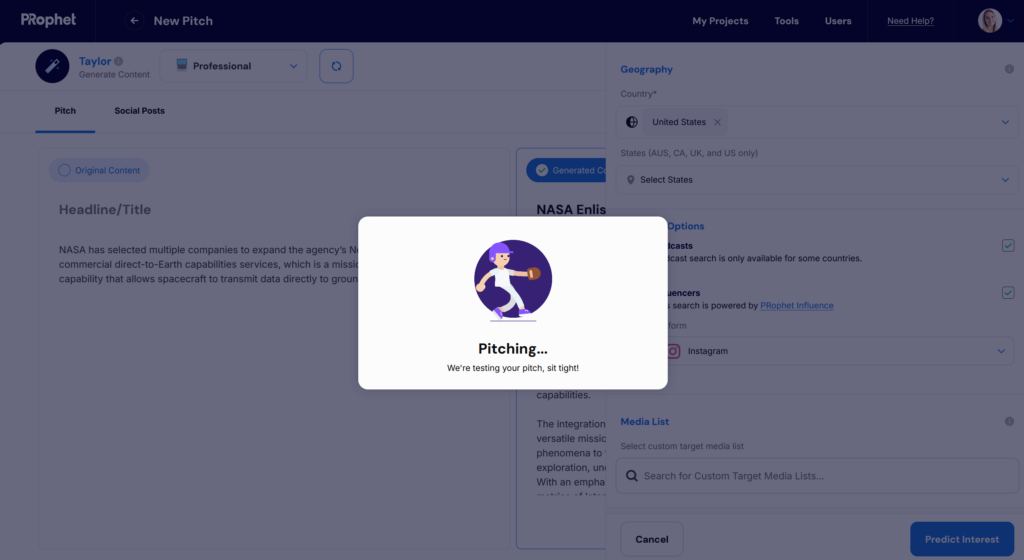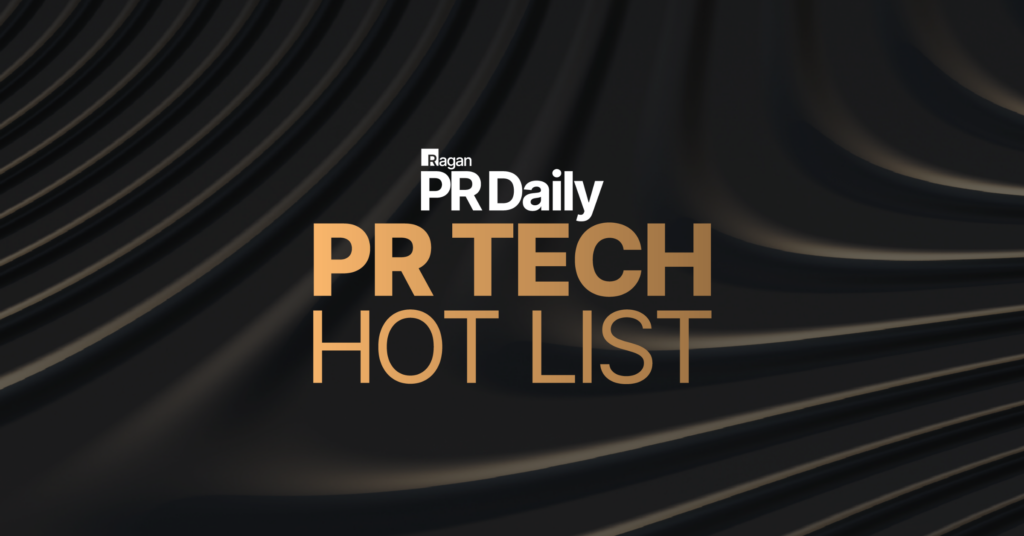Generating a Pitch or Press Release
Click on the “Create Content” button to reveal a drop down with options for generating content. Select the “Pitch” or “Templated Press Release” option:
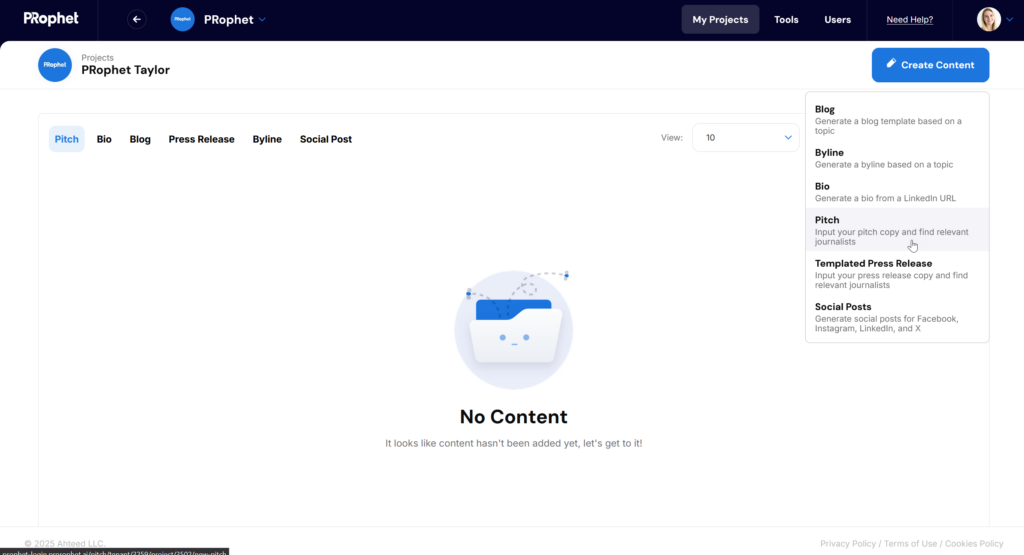
You will be taken to a page where you can create your pitch. If you already have it drafted, you can copy and paste your headline and content in the editable text space. The only information that’s needed to Predict your pitch is a headline and at least 30 words of copy:
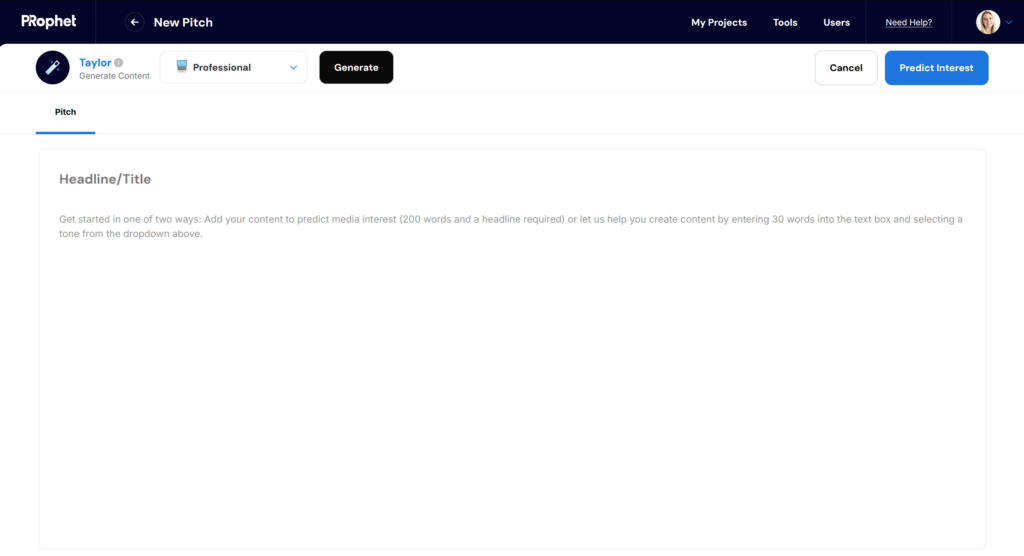
Generate a Pitch
If you aren’t sure what to write for your pitch, let Taylor generate suggested content. Add at least 30 words into the main editable text space, select a tone from the drop down (Professional will be selected by default), and click on the “Generate” button.
It will take between 1-2 minutes to generate your pitch content.
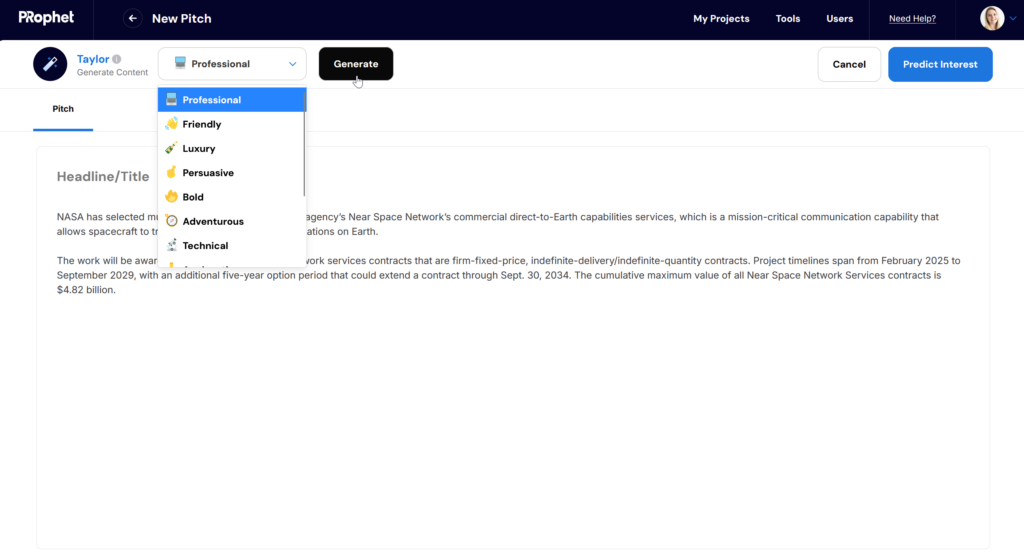
If you selected the Templated Press Release option, you will see a few additional optional fields such as Date, Location, Quotes and Boiler Plate.
The only inputs that are required to predict your press release are a headline and at least 50 words of body copy. If you would like to generate a press release, add at least 50 words of body copy to item 4 below, and click the “Generate” button:
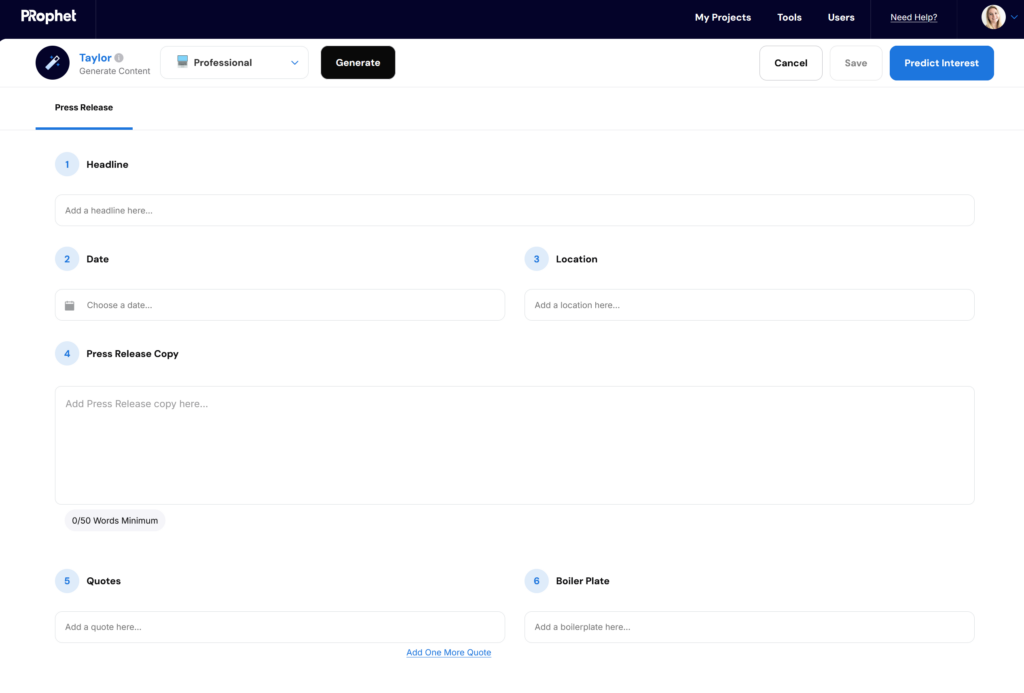
Review Generated Content
After 1-2 minutes, the generated Headline and Pitch Copy will populate in the right panel. The left panel will contain your Original Content.
Make edits to any of the Generated Content fields by clicking into them. This is what a generated pitch looks like:
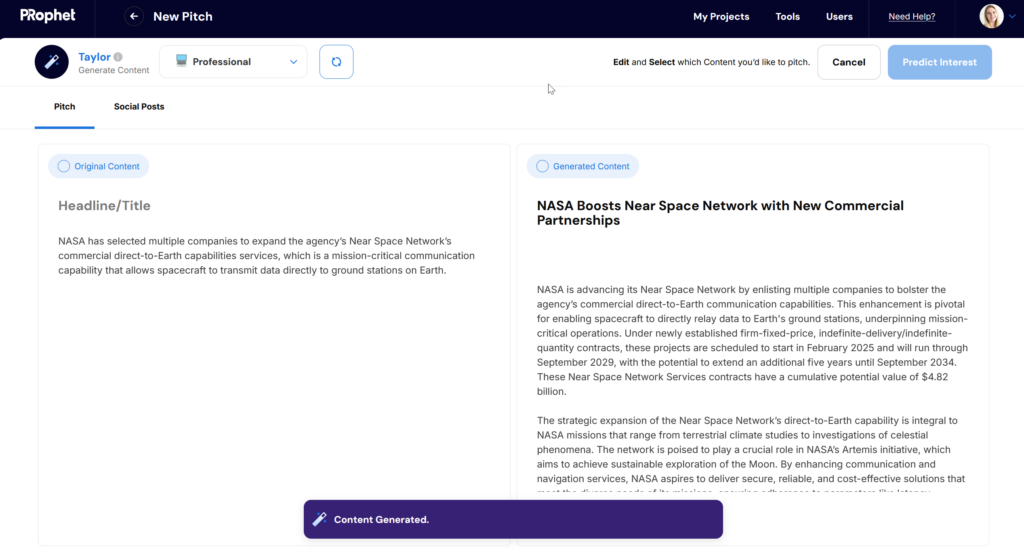
Regenerate Your Content (Optional)
If you want to regenerate your content, use the icons at the top of each panel to select the “Original Content” or “Generated Content”. Choose a tone from the drop down, and click the “Regenerate” button:
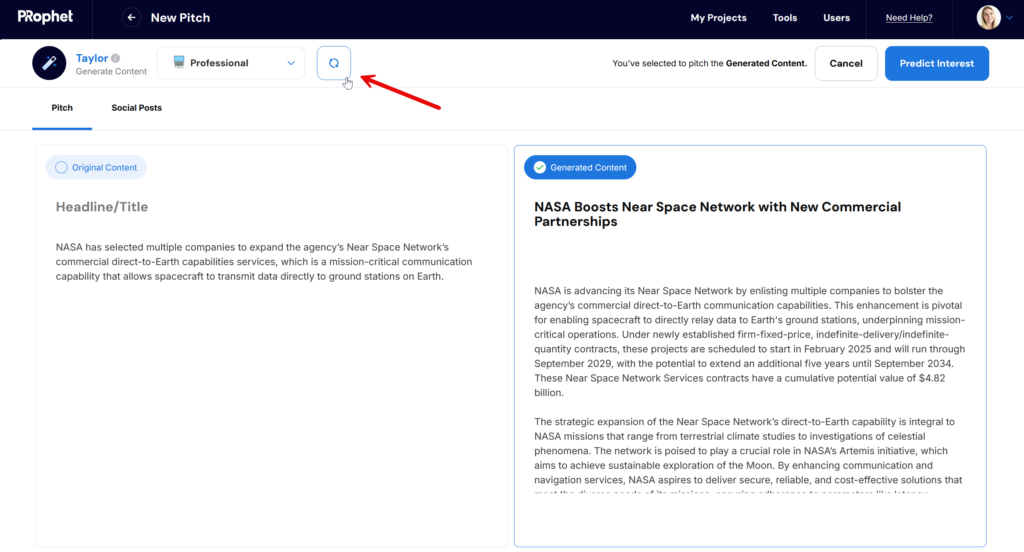
Review Generated Social Content
Suggested social posts will also be generated. Click on the “Social” tab next to the “Pitch” tab to see the suggested posts for X, Facebook, Instagram and LinkedIn. Clicking on the “Copy” button in the top right corner will copy the text to your clipboard.
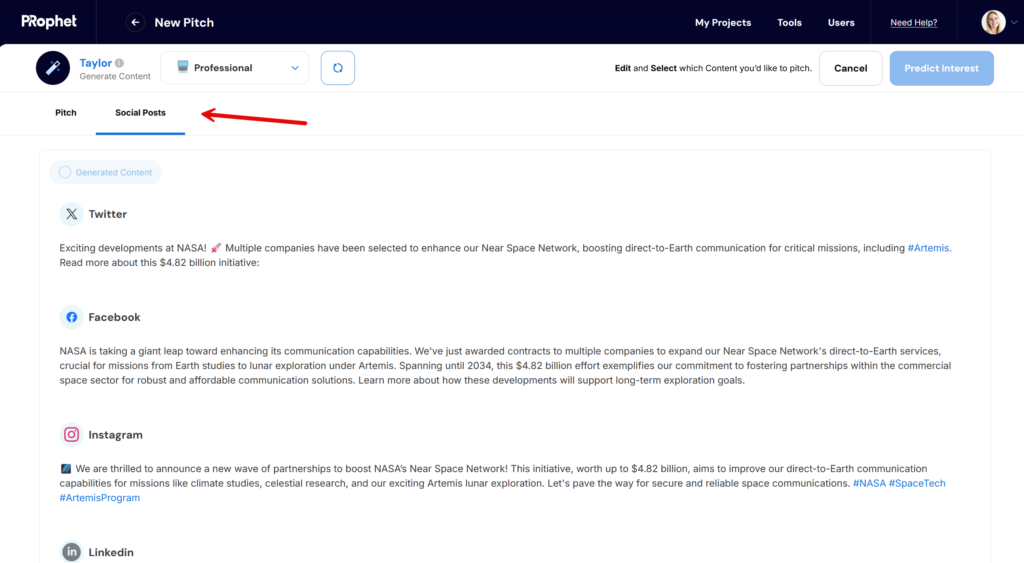
Select the Content to Predict Interest
The next step is to select the content you would like to predict in PRophet. Use the same icons at the top of each panel to select the “Original Content” or the “Generated Content” and then click on the “Predict Interest” button:
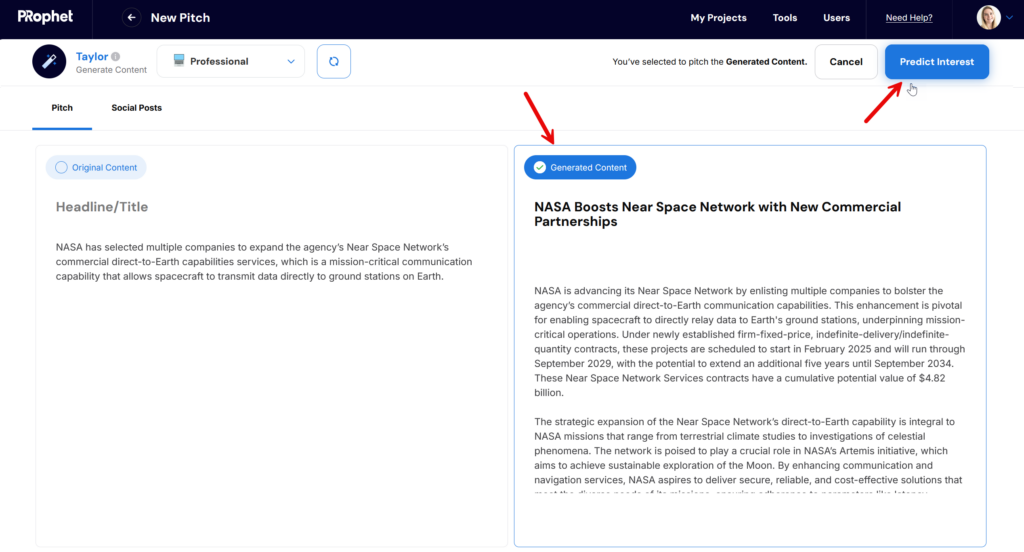
Geographic Region
After you’ve selected the content that you want to pitch, use the geography drop down in the right panel to select one or multiple of the over 100 countries that are available. By default, your pitch will be predicted in the United States:
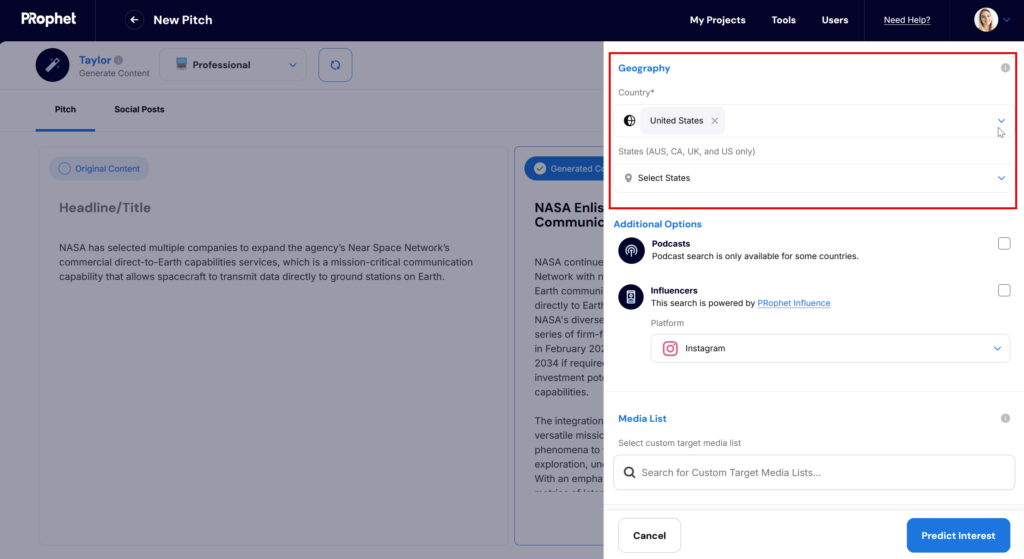
Podcast Category
If the United States is selected as one of the countries, you will also have the option to run your content against podcasts.
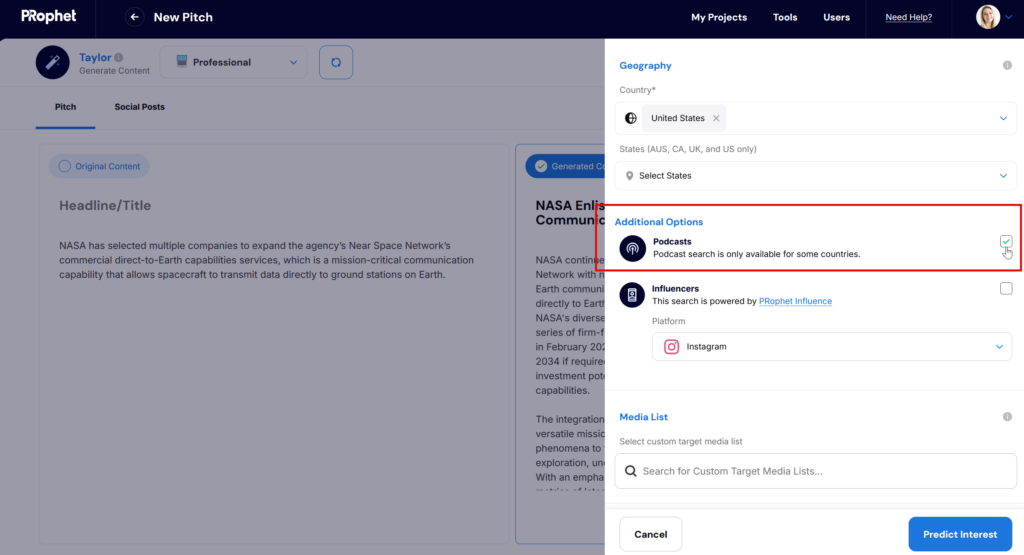
Influencer Category
Another option is to predict your pitch or press release against influencers. Select the influencer option and choose from platforms such as Instagram, TikTok, or YouTube to reveal the 100 most relevant influencers based on topic and location:
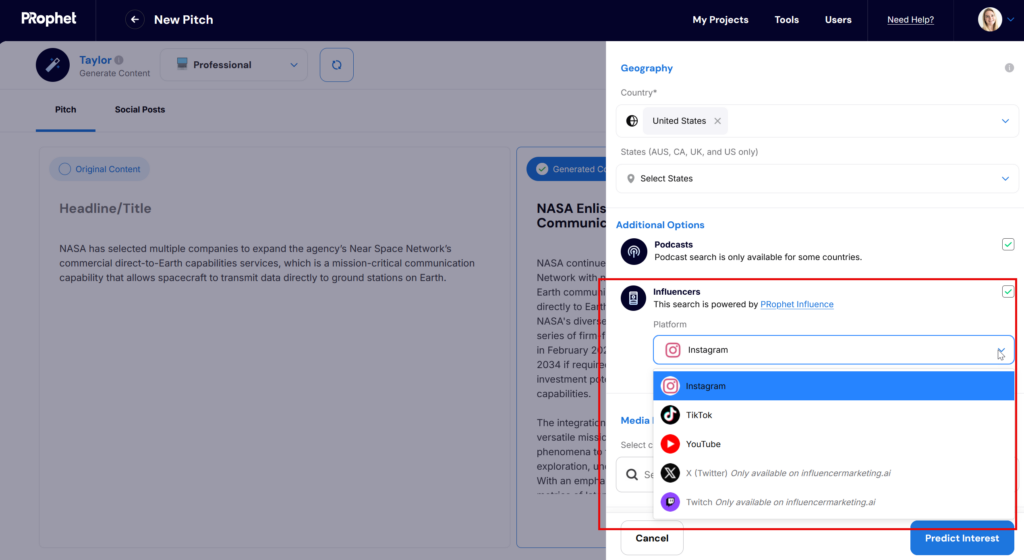
Media List
If you’re uploaded a custom Media List, you can predict your pitch against the available journalists within that list. Use the Target Media List field to select an available Media List:
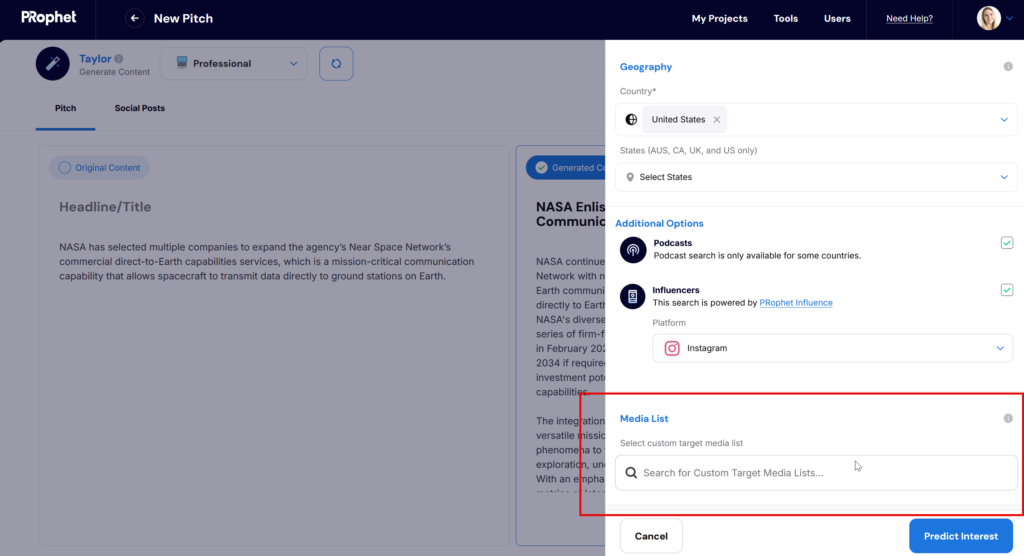
Predicting Your Pitch
After you’ve made your selections, click the “Predict Interest” button in the bottom right of the panel:
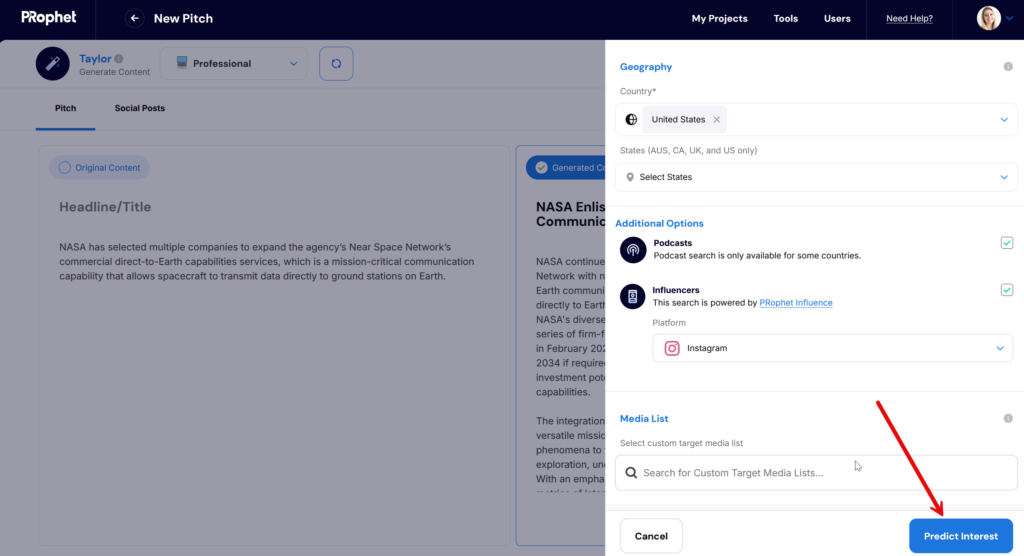
After clicking “Predict Interest”, your pitch will be tested according to your selections.